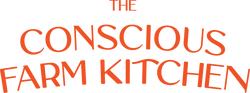Looking for help?
Find answers to your questions
How to Cancel Subscription or Reactivate Subscription
Table of Contents
You can cancel your meal subscription at any time by following the instructions detailed in this document.
How to Cancel Your Subscription
Step 1: Log into your subscription portal by either following this link: https://theconsciousfarmkitchen.com/tools/recurring/login or by clicking the little account icon in the top right corner of our website.

Step 2: Click 'Manage Subscriptions'

Step 3: Click on 'Manage subscriptions'

Step 4: Click on the subscription you want to cancel.

Step 5: Scroll to the bottom of the page and click 'Cancel subscription'

How to Reactivate Your Subscription
Step 1: Log into your subscription portal by either following this link: https://theconsciousfarmkitchen.com/tools/recurring/login or by clicking the little account icon in the top right corner of our website.

Step 2: Click 'Manage Subscriptions'

Step 3: Click on 'Manage subscriptions'

Step 4: Click on 'Inactive'

Step 5: Click 'Reactivate' on the subscription you want to reactivate.

- Choosing a selection results in a full page refresh.